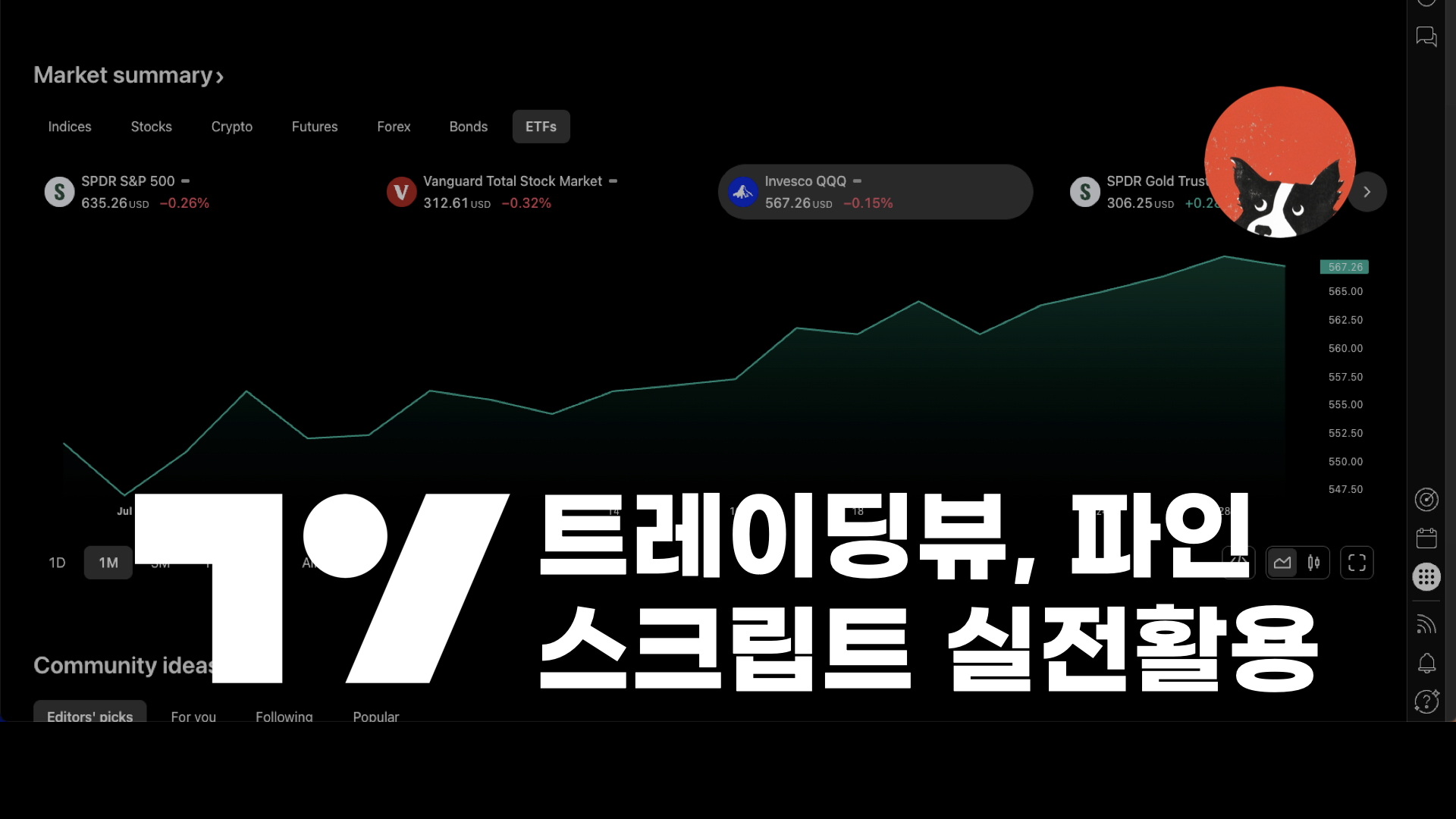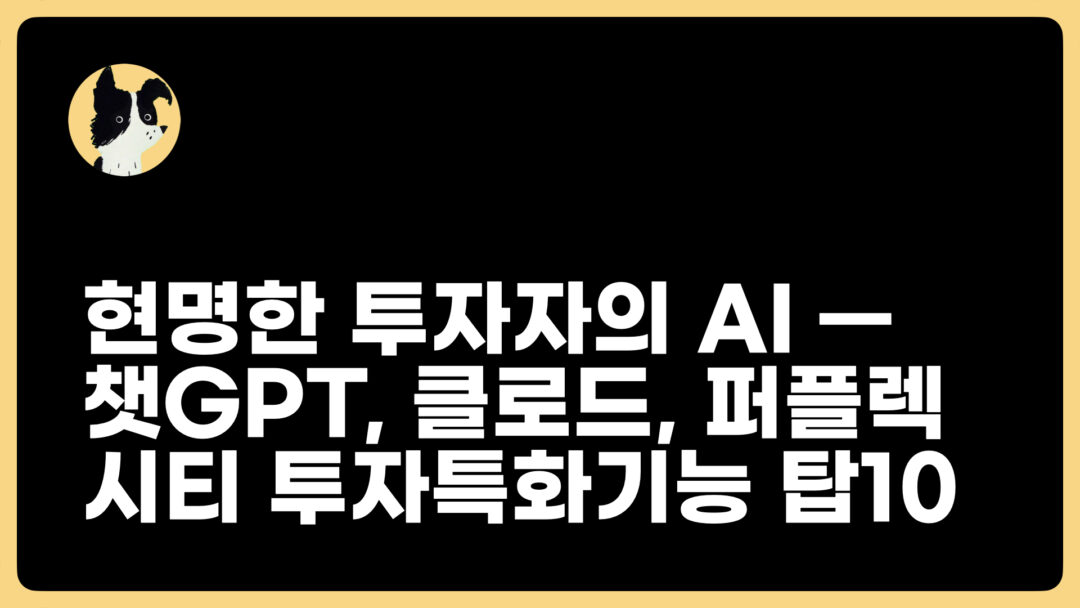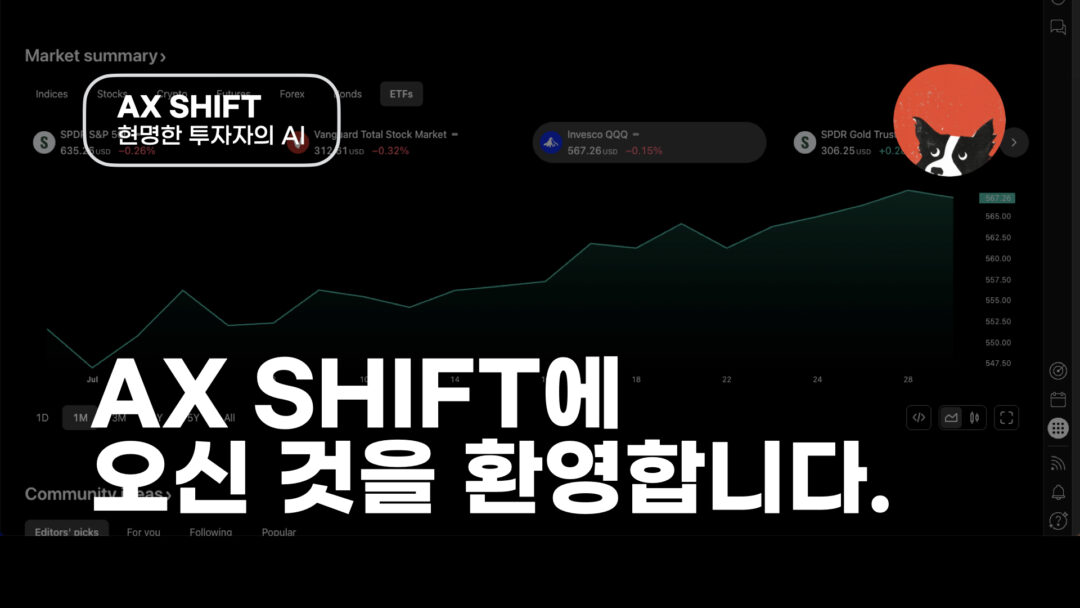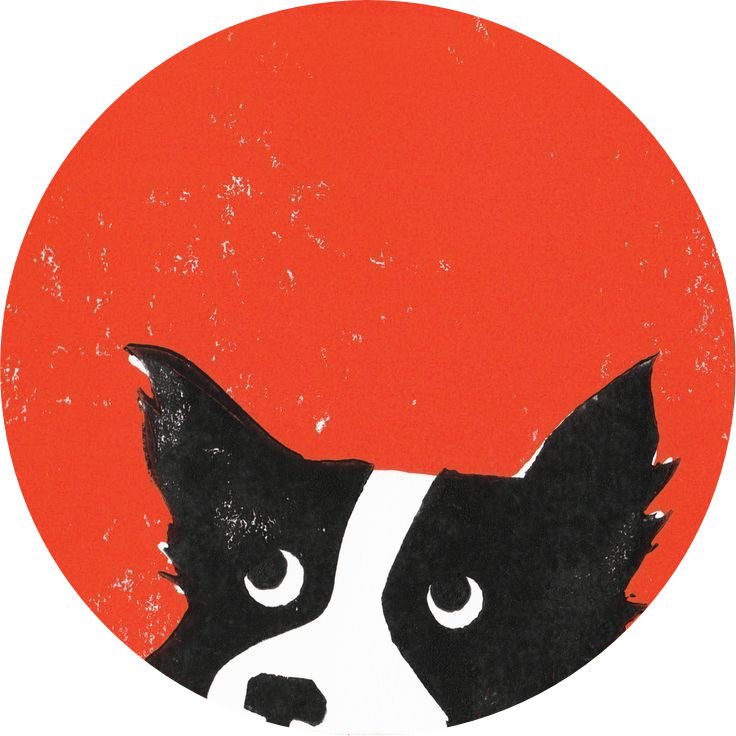
25.07.29 / JAY
목차
- P1. TradingView: 글로벌 5천만 투자자의 트레이딩 도구
- P2. 미디어 콘텐츠로서 TradingView 활용법 6가지
- P3. Pine Script 초급 튜토리얼
- P4. Pine Script v6 시작하기
- P5. Pine Script 기초
P1. TradingView: 글로벌 5천만 투자자의 트레이딩 도구
주식과 암호화폐 투자자들에게 널리 사용되는 TradingView는 글로벌 차트 플랫폼이자 소셜 네트워크 기반의 트레이딩 도구로, 전 세계 수백만 명의 트레이더와 투자자들이 애용하고 있습니다. TradingView의 개요, 주요 특징, 경쟁 서비스, 글로벌 사용자 수, 비즈니스 생태계에 대해 알아봅니다.
1. TradingView 개요
- 설립 연도: 2011년
- 본사 위치: 미국 오하이오주 (현재는 글로벌 분산 운영)
- 서비스 형태: 웹 기반 차트 플랫폼 + 모바일 앱
- 핵심 기능: 주식, 암호화폐, 선물, 외환(FX), 지수 등의 실시간 차트 제공
- 모토: “See the markets like never before” (시장을 새롭게 보다)
2. 주요 특징
| 범주 | 주요 내용 |
|---|---|
| 멀티자산 차트 | 주식, 코인, 선물, FX, ETF 등 다양한 자산 차트 통합 제공 |
| 실시간 데이터 | 글로벌 거래소의 실시간/지연 시세 지원 (유료 회원은 실시간) |
| 고급 차트 도구 | 볼린저밴드, 피보나치, RSI, MACD 등 수백 가지 지표 탑재 |
| Pine Script | 자체 스크립트 언어로 사용자 정의 지표 및 전략 구현 가능 |
| 백테스트 | 작성한 전략을 과거 데이터로 검증 (전략 테스터) |
| 소셜 기능 | 투자 아이디어 공유, 채팅, 댓글, 팔로우 등 커뮤니티 중심 설계 |
| 브로커 연동 | 일부 브로커와 연동하여 TradingView에서 직접 매매 가능 |
| 모바일 최적화 | 앱(Android/iOS)에서도 거의 동일한 기능 사용 가능 |
3. 글로벌 회원 수 및 사용자 기반
| 항목 | 수치 (2025년 기준 추정) |
|---|---|
| 총 사용자 수 | 5,000만 명 이상 |
| 월간 방문자 수 | 약 5,000만~6,000만 명 (SimilarWeb 기준) |
| 지원 언어 | 30개국어 이상 |
| 지역 분포 | 미국, 인도, 브라질, 러시아, 한국, 독일, 터키 등 글로벌 확산 |
4. 비슷한 경쟁 서비스
| 서비스 | 특징 |
|---|---|
| MetaTrader (MT4/MT5) | 외환·선물 거래에 강점, 자동 매매(EA) 중심 |
| Thinkorswim (by TD Ameritrade) | 고급 기술분석 도구와 파생상품 중심 |
| NinjaTrader | 고급 백테스트와 자동매매에 특화된 미국 중심 플랫폼 |
| TradingLite | 암호화폐 투자자 중심의 오더북 기반 실시간 시각화 도구 |
| Coinigy | 암호화폐 중심의 트레이딩 대시보드 제공 |
| TrendSpider | AI 기반 자동 추세선 분석 기능 강점 |
| ChartStar | 국내 투자자 대상, 주식 중심 차트 플랫폼 (한국 한정) |
5. 비즈니스 생태계와 수익 모델
| 항목 | 설명 |
|---|---|
| 프리미엄 플랜 | 무료/Pro/Pro+/Premium 4단계 유료 구독 모델 |
| 브로커 제휴 | OANDA, TradeStation 등과의 직접 거래 연동 |
| 광고 및 프로모션 | 콘텐츠 크리에이터와 제휴 마케팅, 브로커 광고 수익 |
| 커뮤니티 콘텐츠 | 분석글, 차트 아이디어, 비디오 공유 등 크리에이터 중심 생태계 |
| Pine Script 마켓 | 사용자 간 전략 및 지표 공유 또는 유료 판매도 가능 |
| 기업용 API 판매 | 증권사 및 핀테크 기업 대상 차트 API 및 위젯 판매 |
6. 투자자에게 의미 있는 이유
- ✅ 기술적 분석의 표준 툴로 자리 잡음
- ✅ 다양한 자산을 하나의 플랫폼에서 관리 가능
- ✅ 크리에이터 커뮤니티와 정보 교류 가능
- ✅ 자신만의 투자 전략을 자동화하고 백테스트할 수 있음
- ✅ 모바일/웹 연동으로 언제 어디서든 분석 가능
P2. 미디어 콘텐츠로서 TradingView 활용법 6가지
TradingView는 투자자를 위한 트레이딩 도구를 넘어, 크리에이터를 위한 콘텐츠 제작과 팬 커뮤니티 확대, 수익화 기회까지 연결됩니다. 실전 중심의 6가지 활용 전략과 함께 추가 팁에 대해 알아볼께요.
1. 차트 기반 콘텐츠 제작
| 기능 | 활용법 |
|---|---|
| 차트 템플릿 저장 | 영상에서 사용하는 RSI, MACD, 볼린저밴드 등의 설정을 템플릿으로 저장해 반복 활용 |
| 이미지/애니메이션 차트 캡처 | 차트에 설명을 덧붙여 썸네일, 영상 삽입 이미지로 활용 가능 |
| “리플레이 모드” | 과거 시세를 되감으며 분석하는 백테스트 리플레이 영상 제작 가능 |
예: “만약 2022년에 이 전략으로 매매했다면?” 시리즈에 활용
2. Pine Script로 나만의 전략 만들기
| 활용 예시 |
|---|
| “내가 만든 매매지표” 콘텐츠로 전문성 어필 |
| 구독자와의 Pine Script 공유 → 회원제 콘텐츠 유도 |
| 백테스트 결과를 시각화하여 신뢰도 있는 콘텐츠 제작 |
Tip: 단순한 RSI를 변형해 “JAY RSI v1” 같은 나만의 보조지표로 브랜딩 가능
3. 팔로워와의 실시간 인터랙션
| 기능 | 활용법 |
|---|---|
| 퍼블릭 아이디어 게시 | 나만의 분석을 TradingView에 올려 링크로 구독자와 공유 |
| 댓글, 좋아요 소통 | 채널 외 팬들과의 접점 확보 |
| 실시간 스트리밍 도구 (OBS 연동 등) | 트레이딩뷰 차트를 OBS에 띄워 실시간 분석 방송 가능 |
4. 분석글 & 뉴스레터 콘텐츠 재활용
| 활용법 |
|---|
| 트레이딩뷰에 올린 차트 아이디어를 블로그/뉴스레터에 삽입 가능 |
| 분석 흐름을 정리한 콘텐츠를 유튜브+인스타+노션으로 확장 |
Tip: 블로그용 콘텐츠를 먼저 TradingView에 올려 검색 노출 효과도 기대
5. 브로커 연동 + 수익화
| 방식 | 활용법 |
|---|---|
| 브로커 연동 기능 | OANDA, FXCM, TradeStation 등 연동해 매매 직접 시연 가능 |
| 애드센스 외 수익화 | TradingView 제휴 링크로 가입 유도 (일부 지역 제공) |
6. 모바일앱으로 영상 스크립트 아이디어 저장
| 기능 | 활용법 |
|---|---|
| 알림 설정 | RSI 과매수 등 조건 충족 시 알림 받고 영상 주제로 활용 |
| 모바일 차트 공유 | 외출 중 시장 급변 시 캡처 후 바로 커뮤니티 공유/영상 촬영 |
실전 팁: 채널 성장에 도움이 되는 활용 조합
| 콘텐츠 유형 | 활용 조합 | 예시 제목 |
|---|---|---|
| 전략 리뷰 | Pine Script + 백테스트 | “이 전략, 진짜 수익날까? 5년간 백테스트 해봤습니다” |
| 시장 이슈 | 리플레이 모드 + 분석 | “테슬라 폭락 직전, RSI는 뭐라고 했을까?” |
| 교육 콘텐츠 | 지표 설명 + 차트 시연 | “MACD가 골든크로스를 만들 때 매수하면 정말 수익날까?” |
| 실시간 방송 | OBS + TradingView 차트 | “오늘 CPI 발표 직후 시장 반응 보며 실시간 대응” |
TradingView Pro 추천
| 이유 | 설명 |
|---|---|
| 더 많은 차트 동시 사용 | 최대 8개 창까지 분할 사용 가능 |
| 실시간 시세 | 코인 및 일부 주식/ETF 실시간 데이터 지원 |
| 더 긴 백테스트 기간 | 콘텐츠 제작용 과거 데이터 분석에 유리 |
| 광고 제거 | 스크린 레코딩 시 깔끔한 차트 화면 확보 |
콘텐츠 제작자를 위한 조언
- 브랜드화하세요: Pine Script 전략 이름, 분석 스타일, 영상 시리즈 타이틀을 통일감 있게 만드세요.
- 크로스채널 확장: TradingView → YouTube → 블로그/인스타 → 멤버십/디스코드로 확장 가능합니다.
- 팔로워 참여 유도: “이 지표로 다음 분석을 해볼까요?”처럼 커뮤니티 댓글 유도를 통해 충성도 향상도 가능해요.
P3. Pine Script 초급 튜토리얼
1. Pine Script란?
- TradingView의 자체 스크립트 언어
- 투자 전략, 보조지표, 알림 조건 등을 사용자 정의로 만들 수 있음
- 문법은 파이썬과 유사하지만 훨씬 간단하고 직관적
2. 기본 구조 이해하기
//@version=5
indicator("My First Indicator", overlay=true)
plot(close)
| 구성 | 설명 |
|---|---|
@version=5 | 현재 Pine Script 최신 버전 사용 선언 |
indicator() | 지표 이름, 위치(overlay=true는 캔들 위에 표시) 설정 |
plot() | 차트에 출력할 값 설정 – 여기선 종가(close) 출력 |
3. 가장 쉬운 지표 만들어보기: 이동평균선
//@version=5
indicator("Simple Moving Average", overlay=true)
length = 20
smaValue = ta.sma(close, length)
plot(smaValue, color=color.blue, title="SMA 20")
| 설명 |
|---|
length: 이동평균 기간 설정 (20일) |
ta.sma: 내장 함수로 단순 이동평균 계산 |
plot: 파란색 선으로 출력 |
4. 조건부 색상 표시: 상승/하락 캔들 강조
//@version=5
indicator("Candle Color", overlay=true)
bullish = close > open
bearish = close < open
barcolor(bullish ? color.green : bearish ? color.red : na)
| 기능 |
|---|
| 종가가 시가보다 높으면 → 초록색 |
| 종가가 시가보다 낮으면 → 빨간색 |
| 조건에 따라 캔들 색을 다르게 설정 가능 |
5. 간단한 매수/매도 신호 표시
//@version=5
indicator("RSI Buy/Sell Signal", overlay=true)
rsi = ta.rsi(close, 14)
buySignal = ta.crossover(rsi, 30)
sellSignal = ta.crossunder(rsi, 70)
plotshape(buySignal, location=location.belowbar, color=color.green, style=shape.labelup, text="BUY")
plotshape(sellSignal, location=location.abovebar, color=color.red, style=shape.labeldown, text="SELL")
| 설명 |
|---|
| RSI가 30을 상향 돌파 → 매수 시그널 표시 |
| RSI가 70을 하향 돌파 → 매도 시그널 표시 |
6. 전략으로 전환해서 백테스트하기
//@version=5
strategy("SMA Strategy", overlay=true)
sma = ta.sma(close, 20)
longCondition = ta.crossover(close, sma)
if (longCondition)
strategy.entry("Long", strategy.long)
shortCondition = ta.crossunder(close, sma)
if (shortCondition)
strategy.close("Long")
| 기능 |
|---|
| 종가가 이동평균을 돌파하면 매수 |
| 종가가 이동평균 아래로 빠지면 청산 |
strategy.entry, strategy.close 로 백테스트 가능 |
▶ 이 스크립트는 ‘전략 테스터’ 탭에서 수익률, 승률, 최대 낙폭 등 자동 분석됨.
7. 실전 팁 & 다음 단계
| 목적 | 추천 학습 내용 |
|---|---|
| 나만의 전략 만들기 | 조건부 논리(if, and, or) |
| 자동 알림 설정 | alertcondition() |
| 보조지표 결합 | 예: RSI + EMA 조합 전략 |
| 파라미터 설정 | input() 함수로 사용자 조정 가능 |
학습 자료 추천
- 기술문서 https://www.tradingview.com/pine-script-docs/welcome/
- 예제모음 https://www.tradingview.com/scripts/
- 유튜브 검색어:
"Pine Script beginner tutorial"또는"Pine Script 자동매매"
요약
Pine Script는 투자자의 전략을 시각화하고, 테스트하고, 콘텐츠로 활용할 수 있는 최고의 도구입니다.
- ✅ 내 전략을 코드화하고
- ✅ 차트에 예쁘게 시각화하고
- ✅ 수익률까지 백테스트할 수 있으므로
- ✅ 유튜버, 트레이더, 강사 모두에게 필수 도구
참고자료
Craig Percoco | 입문자를 위한 트레이딩뷰 사용법 / How To Use TradingView For BEGINNERS [Full 2025 Tutorial]
P4. Pine Script® v6 시작하기 (Welcome to Pine Script® v6)
Pine Script® v6에 오신것을 환영합니다. (Welcome to Pine Script® v6)
Pine Script® is TradingView’s programming language. It allows traders to create their own trading tools and run them on our servers. We designed Pine Script as a lightweight, yet powerful, language for developing indicators and strategies that you can then backtest. Most of TradingView’s built-in indicators are written in Pine Script, and our thriving community of Pine Script programmers has published more than 150,000 Community Scripts, half of which are open-source.
Pine Script®는 TradingView 의 프로그래밍 언어입니다. 트레이더가 자신만의 트레이딩 도구를 만들고 저희 서버에서 실행할 수 있도록 지원합니다. 저희는 Pine Script를 백테스트에 활용할 수 있는 지표와 전략을 개발하는 데 필요한 가볍지만 강력한 언어로 설계했습니다. TradingView에 내장된 대부분의 지표는 Pine Script로 작성되었으며, 활발한 Pine Script 프로그래머 커뮤니티는 15만 개 이상의 커뮤니티 스크립트를 게시했으며 , 그중 절반은 오픈 소스입니다.
요구사항 (Requirements)
It’s our explicit goal to keep Pine Script accessible and easy to understand for the broadest possible audience. Pine Script is cloud-based and therefore different from client-side programming languages. While we likely won’t develop Pine Script into a full-fledged language, we do constantly improve it and are always happy to consider requests for new features.
Pine Script를 최대한 많은 사용자가 쉽게 접근하고 이해할 수 있도록 하는 것이 저희의 명확한 목표입니다. Pine Script는 클라우드 기반이므로 클라이언트 측 프로그래밍 언어와는 다릅니다. Pine Script를 완전한 언어로 개발할 가능성은 낮지만, 저희는 끊임없이 개선하고 있으며 새로운 기능에 대한 요청을 언제나 기꺼이 검토하고 있습니다.
Because each script uses computational resources in the cloud, we must impose limits in order to share these resources fairly among our users. We strive to set as few limits as possible, but will of course have to implement as many as needed for the platform to run smoothly. Limitations apply to the amount of data requested from additional symbols, execution time, memory usage and script size.
각 스크립트는 클라우드의 컴퓨팅 리소스를 사용하므로, 사용자 간에 리소스를 공평하게 공유하기 위해 제한을 두어야 합니다. 가능한 한 제한을 최소화하기 위해 노력하지만, 플랫폼의 원활한 실행을 위해 필요한 만큼 많은 제한을 구현해야 할 것입니다. 제한은 추가 심볼에서 요청되는 데이터 양, 실행 시간, 메모리 사용량 및 스크립트 크기에 적용됩니다.
P5. Pine Script® 기초 (primer)
시작하기 (First steps)
소개 (Introduction)
Welcome to the Pine Script® v6 User Manual, which will accompany you in your journey to learn to program your own trading tools in Pine Script. Welcome also to the very active community of Pine Script programmers on TradingView.
Pine Script® v6 사용자 매뉴얼 에 오신 것을 환영합니다 . 이 매뉴얼은 Pine Script로 자신만의 트레이딩 도구를 프로그래밍하는 방법을 배우는 여정에 함께할 것입니다. 또한 TradingView의 활발한 Pine Script 프로그래머 커뮤니티에도 오신 것을 환영합니다.
On this page, we present a step-by-step approach that you can follow to gradually become more familiar with indicators and strategies (also called scripts) written in the Pine Script programming language on TradingView. We will get you started on your journey to:
- Use some of the tens of thousands of existing scripts on the platform.
- Read the Pine Script code of existing scripts.
- Write Pine scripts.
이 페이지에서는 TradingView 에서 Pine 스크립트 프로그래밍 언어로 작성된 지표 및 전략( 스크립트 라고도 함)에 점차 익숙해질 수 있도록 단계별 접근 방식을 제시합니다 . 이 가이드를 통해 다음과 같은 여정을 시작하실 수 있습니다.
- 플랫폼에 있는 수만 개의 기존 스크립트 중 일부를 활용하세요 .
- 기존 스크립트의 Pine Script 코드를 읽습니다 .
- 파인 스크립트를 작성하세요 .
If you are already familiar with the use of Pine scripts on TradingView and are now ready to learn how to write your own, then jump to the Writing scripts section of this page.
If you are new to our platform, then please read on!
이미 TradingView에서 Pine 스크립트를 사용하는 데 익숙하고 직접 스크립트를 작성하는 방법을 배우고 싶다면 이 페이지의 스크립트 작성 섹션으로 이동하세요.
저희 플랫폼을 처음 사용하시는 분이라면 계속 읽어주세요!
스크립트 사용 (Using scripts)
If you are interested in using technical indicators or strategies on TradingView, you can first start exploring the thousands of indicators already available on our platform. You can access existing indicators on the platform in two different ways:
TradingView에서 기술적 지표나 전략을 활용하는 데 관심이 있으시다면, 먼저 저희 플랫폼에서 이미 제공되는 수천 개의 지표를 살펴보실 수 있습니다. 플랫폼에 있는 기존 지표는 두 가지 방법으로 이용하실 수 있습니다.
By using the chart’s “Indicators, metrics, and strategies” button.
By browsing TradingView’s Community scripts, the largest repository of trading scripts in the world, with more than 150,000 scripts, half of which are free and open-source, which means you can see their Pine Script code.
차트의 “지표, 지표 및 전략” 버튼을 사용하세요.
TradingView의 커뮤니티 스크립트를 탐색해 보세요 . 이곳은 전 세계에서 가장 큰 거래 스크립트 저장소로, 15만 개 이상의 스크립트가 있으며, 그 중 절반은 무료 오픈 소스로 Pine 스크립트 코드를 볼 수 있습니다.
If you can find the tools you need already written for you, it can be a good way to get started and gradually become proficient as a script user, until you are ready to start your programming journey in Pine Script.
필요한 도구가 이미 작성되어 있다면 스크립트 사용자로서 점진적으로 능숙해져서 Pine Script로 프로그래밍 여정을 시작할 준비가 될 때까지 좋은 시작점이 될 수 있습니다.
차트에서 스크립트 로드 (Loading scripts from the chart)
To explore and load scripts from your chart, click the “Indicators, metrics, and strategies” button, or use the forward slash / keyboard shortcut:
차트에서 스크립트를 탐색하고 로드하려면 “지표, 지표 및 전략” 버튼을 클릭하거나 슬래시 /키보드 단축키를 사용하세요.
image
The dialog box that appears presents different categories of scripts in its left pane:
- “Favorites” lists the scripts you have “favorited” by clicking on the star that appears to the left of the script name when you hover over it.
- “Personal” displays the scripts you have written and saved in the Pine Editor. They are saved on TradingView’s servers.
- “Technicals” groups most TradingView built-in scripts, organized in four categories: “Indicators”, “Strategies”, “Profiles”, and “Patterns”. Most are written in Pine Script and available for free.
- “Financials” contains all built-in indicators that display financial metrics. The contents of that tab and the subcategories they are grouped into depend on the symbol currently open on the chart.
- “Community” is where you can search from the more than 150,000 published scripts written by TradingView users. The scripts can be sorted by one of the three different filters — “Editors’ picks” only shows open-source scripts hand-picked by our script moderators, “Top” shows the most popular scripts of all time, and “Trending” displays the most popular scripts that were published recently.
- “Invite-only” contains the list of the invite-only scripts you have been granted access to by their authors.
표시되는 대화 상자의 왼쪽 창에는 다양한 스크립트 범주가 표시됩니다.
- “즐겨찾기”는 스크립트 이름 왼쪽에 마우스를 올려 놓으면 나타나는 별을 클릭하여 “즐겨찾기”로 지정한 스크립트를 나열합니다.
- “개인”은 Pine 편집기에서 작성하고 저장한 스크립트를 표시합니다. 이 스크립트는 TradingView 서버에 저장됩니다.
- “테크니컬” 은 대부분의 TradingView 내장 스크립트를 “지표”, “전략”, “프로파일”, “패턴”의 네 가지 카테고리로 분류하여 그룹화합니다. 대부분은 Pine 스크립트로 작성되었으며 무료로 제공됩니다.
- “재무” 에는 재무 지표를 표시하는 모든 기본 지표가 포함되어 있습니다. 해당 탭의 내용과 하위 범주는 차트에 현재 열려 있는 기호에 따라 달라집니다.
- “커뮤니티” 에서는 TradingView 사용자가 작성한 15만 개 이상의 게시된 스크립트를 검색할 수 있습니다. 스크립트는 세 가지 필터 중 하나를 사용하여 정렬할 수 있습니다. “에디터 추천”은 스크립트 관리자가 직접 선정한 오픈소스 스크립트만 표시하고, “인기”는 역대 가장 인기 있는 스크립트, “트렌딩”은 최근 게시된 가장 인기 있는 스크립트를 표시합니다.
- “초대 전용” 에는 작성자가 액세스 권한을 부여한 초대 전용 스크립트 목록이 포함되어 있습니다.
Here, we selected the “Technicals” tab to see the TradingView built-in indicators:
여기서는 TradingView 내장 지표를 확인하기 위해 “기술” 탭을 선택했습니다.
image
Clicking on one of the listed indicators or strategies loads the script on your chart. Strategy scripts are distinguished from indicators by a special symbol that appears to the right of the script name.
나열된 지표 또는 전략 중 하나를 클릭하면 차트에 스크립트가 로드됩니다. 전략 스크립트는 스크립트 이름 오른쪽에 나타나는 특수 기호로 지표와 구분됩니다.
커뮤니티 스크립트 탐색 (Browsing community scripts)
To access the Community scripts feed from TradingView’s homepage, select “Indicators and strategies” from the “Community” menu:
TradingView 홈페이지 에서 커뮤니티 스크립트 피드 에 액세스하려면 “커뮤니티” 메뉴에서 “지표 및 전략”을 선택하세요.
image
You can also search for scripts using the homepage’s “Search” field, and filter scripts using different criteria. See this Help Center page explaining the different types of scripts that are available.
홈페이지의 “검색” 필드를 사용하여 스크립트를 검색하고, 다양한 기준으로 스크립트를 필터링할 수도 있습니다. 사용 가능한 다양한 스크립트 유형에 대한 설명은 이 도움말 센터 페이지를 참조하세요.
The scripts feed generates script widgets, which show the title and author of each publication with a preview of the published chart and description. Clicking on a widget opens the script page, which shows the publication’s complete description, an enlarged chart, and any additional release notes. Users can boost, favorite, share, and comment on publications. If it is an open-source script, the source code is also available on the script page.
스크립트 피드는 각 발행물 의 제목과 작성자, 그리고 게시된 차트와 설명의 미리보기를 보여주는 스크립트 위젯을 생성합니다. 위젯을 클릭하면 스크립트 페이지가 열리고, 발행물에 대한 전체 설명, 확대된 차트, 그리고 추가 릴리스 노트가 표시됩니다. 사용자는 발행물을 홍보하고, 즐겨찾기에 추가하고, 공유하고, 댓글을 달 수 있습니다. 오픈 소스 스크립트 인 경우 , 스크립트 페이지에서 소스 코드도 확인할 수 있습니다.
image
When you find an interesting script in the Community scripts, follow the instructions in the Help Center to load it on your chart.
커뮤니티 스크립트에서 흥미로운 스크립트를 찾으면 도움말 센터의 지침에 따라 차트에 로드하세요 .
스크립트 설정 변경 (Changing script settings)
Once a script is loaded on the chart, you can double-click on its name or hover over the name and press the “Settings” button to bring up its “Settings/Inputs” tab:
스크립트가 차트에 로드되면 해당 이름을 두 번 클릭하거나 이름 위에 마우스를 올려놓고 “설정” 버튼을 눌러 “설정/입력” 탭을 불러올 수 있습니다.
image
The “Inputs” tab allows you to change the settings which the script’s author has decided to make editable. You can configure some of the script’s visuals using the “Style” tab of the same dialog box, and which timeframes the script should appear on using the “Visibility” tab.
“입력” 탭을 사용하면 스크립트 작성자가 편집 가능하도록 설정한 설정을 변경할 수 있습니다. 같은 대화 상자의 “스타일” 탭을 사용하여 스크립트의 일부 시각적 요소를 구성하고, “표시 여부” 탭을 사용하여 스크립트가 표시될 시간대를 설정할 수 있습니다.
Other settings are available to all scripts from the buttons that appear to the right of its name when you mouse over it, and from the “More” menu (the three dots):
다른 설정은 마우스를 스크립트 위에 놓으면 스크립트 이름 오른쪽에 나타나는 버튼과 “더 보기” 메뉴(세 개의 점)에서 모든 스크립트에 사용할 수 있습니다.
image
스크립트 읽기 (Reading scripts)
Reading code written by good programmers is the best way to develop your understanding of the language. This is as true for Pine Script as it is for all other programming languages. Finding good open-source Pine Script code is relatively easy. These are reliable sources of code written by good programmers on TradingView:
- The TradingView built-in indicators
- Scripts selected as Editors’ Picks
- Scripts by the authors the PineCoders account follows
- Many scripts by authors with high reputations and open-source publications
훌륭한 프로그래머가 작성한 코드를 읽는 것은 언어에 대한 이해를 높이는 가장 좋은 방법입니다. 이는 다른 모든 프로그래밍 언어와 마찬가지로 Pine Script에도 해당됩니다. 좋은 오픈 소스 Pine Script 코드를 찾는 것은 비교적 쉽습니다. TradingView에서 훌륭한 프로그래머가 작성한 신뢰할 수 있는 코드 소스는 다음과 같습니다.
- TradingView 내장 지표
- 편집자 추천 으로 선정된 스크립트
- PineCoders 계정 의 저자가 작성한 스크립트
- 높은 평판을 가진 저자와 오픈 소스 출판물 의 많은 스크립트
Reading code from Community scripts is easy; if there is no grey or red “lock” icon in the upper-right corner of the script widget, then the script is open-source. By opening the script page, you can read its full source code.
커뮤니티 스크립트 에서 코드를 읽는 것은 쉽습니다. 스크립트 위젯 오른쪽 상단에 회색 또는 빨간색 “자물쇠” 아이콘이 없으면 해당 스크립트는 오픈 소스입니다. 스크립트 페이지를 열면 전체 소스 코드를 확인할 수 있습니다.
To see the code of a TradingView built-in indicator, load the indicator on your chart, then hover over its name and select the “Source code” curly braces icon (if you don’t see it, it’s because the indicator’s source is unavailable). When you click on the {} icon, the Pine Editor opens below the chart and displays the script’s code. If you want to edit the script, you must first select the “Create a working copy” button. You will then be able to modify and save the code. Because the working copy is a different version of the script, you need to use the Editor’s “Add to chart” button to add that new copy to the chart.
TradingView 내장 지표의 코드를 보려면 차트에 지표를 로드한 다음, 지표 이름 위에 마우스를 올리고 “소스 코드” 중괄호 아이콘을 선택하세요(표시되지 않으면 지표 소스를 사용할 수 없기 때문입니다). 아이콘을 클릭하면 {}차트 아래에 Pine 편집기가 열리고 스크립트 코드가 표시됩니다. 스크립트를 편집하려면 먼저 “작업 사본 생성” 버튼을 선택해야 합니다. 그러면 코드를 수정하고 저장할 수 있습니다. 작업 사본은 스크립트의 다른 버전이므로 편집기의 “차트에 추가” 버튼을 사용하여 새 사본을 차트에 추가해야 합니다.
For example, this image shows the Pine Editor, where we selected to view the source code from the “Bollinger Bands” indicator on our chart. Initially, the script is read-only, as indicated by the orange warning text:
예를 들어, 이 이미지는 차트에서 “볼린저 밴드” 지표의 소스 코드를 보도록 선택한 Pine 편집기를 보여줍니다. 처음에는 주황색 경고 텍스트에서 알 수 있듯이 스크립트가 읽기 전용 입니다.
image
You can also open editable versions of the TradingView built-in scripts from the Pine Editor by using the “Create new” > “Built-in…” menu selection:
“새로 만들기” > “내장…” 메뉴 선택을 사용하여 Pine Editor에서 TradingView 내장 스크립트의 편집 가능한 버전을 열 수도 있습니다.
image
스크립트 작성 (Writing scripts)
We have built Pine Script to empower both new and experienced traders to create their own trading tools. Although learning a first programming language, like trading, is rarely very easy for anyone, we have designed Pine Script so it is relatively easy to learn for first-time programmers, yet powerful enough for knowledgeable programmers to build tools of moderate complexity.
Pine Script는 초보 트레이더와 숙련된 트레이더 모두 자신만의 트레이딩 도구를 만들 수 있도록 개발되었습니다. 트레이딩과 같은 첫 프로그래밍 언어를 배우는 것은 누구에게나 쉬운 일이 아니지만 , Pine Script는 초보 프로그래머도 비교적 쉽게 배울 수 있으면서도, 숙련된 프로그래머라면 중간 정도의 복잡성을 가진 도구를 개발할 수 있을 만큼 강력하게 설계되었습니다.
Pine Script allows you to write three types of scripts:
- Indicators, like RSI, MACD, etc.
- Strategies, which include logic to issue trading orders and can be backtested and forward-tested.
- Libraries, which are used by more advanced programmers to package often-used functions that can be reused by other scripts.
The next step we recommend is to write your first indicator.
Pine Script를 사용하면 세 가지 유형의 스크립트를 작성할 수 있습니다.
- RSI, MACD 등의 지표
- 거래 주문을 내리는 논리를 포함하고 백테스트와 포워드 테스트가 가능한 전략입니다 .
- 라이브러리 는 고급 프로그래머가 다른 스크립트에서 재사용할 수 있는 자주 사용되는 함수를 패키징하는 데 사용됩니다.
우리가 추천하는 다음 단계는 첫 번째 지표를 작성하는 것입니다 .
이 포스트는 지속적으로 업데이트됩니다. / 첫 포스팅: 25.07.29 / 문의: JAY (naebon@naver.com)